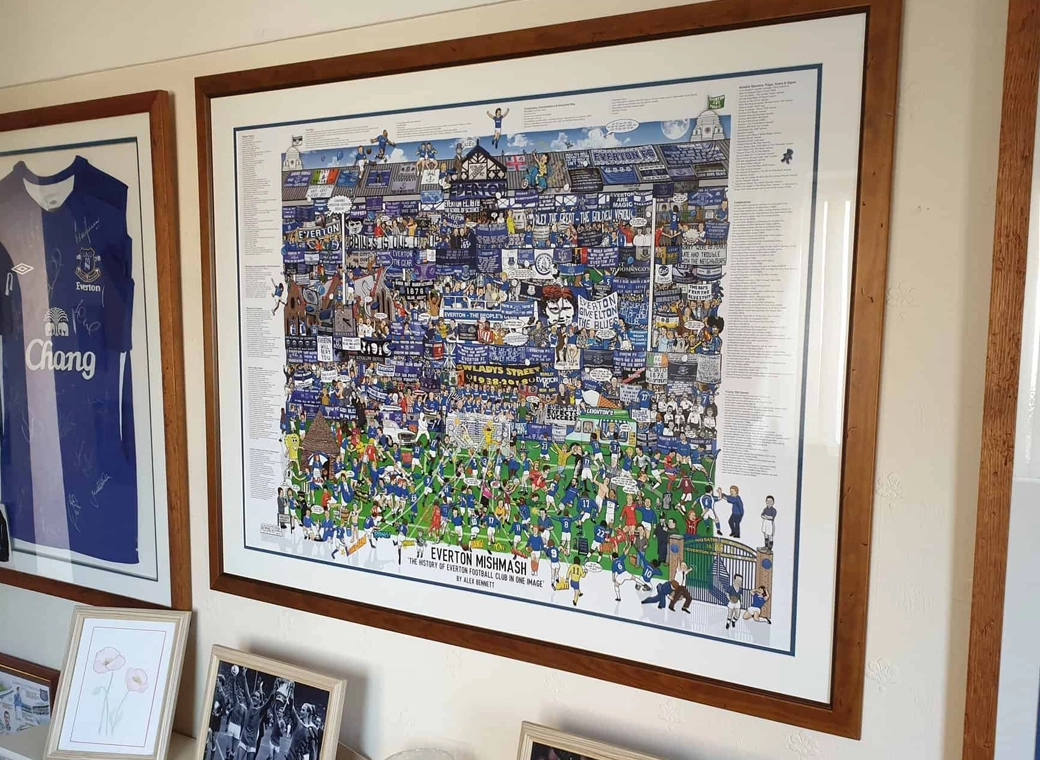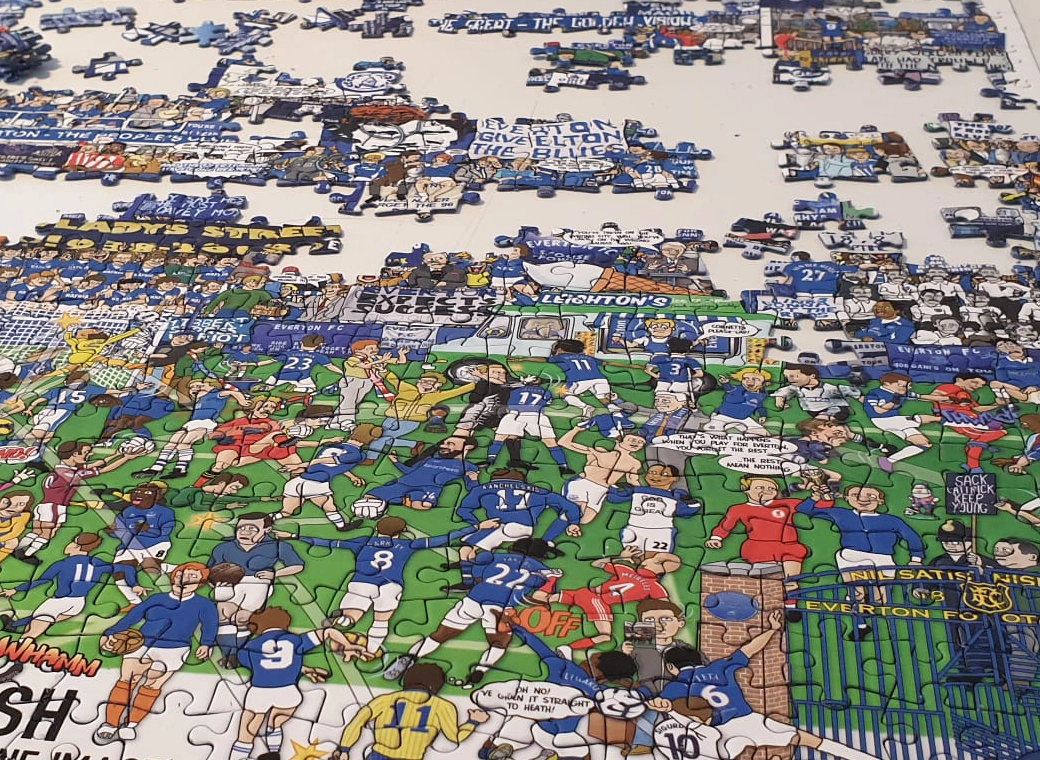NeoNaoNeo
Banned - Abuse Towards Forum Staff
Alright someone sent us a PM asking how I fixed my PSP so I could download free PSP / PS1 games and play them on the thing. I saw someone else posted a quick guide but thought I'd put my own up to help anyone out.
First of all it's important to mention that this doesn't work on the latest model of PSP, the 3000. 2000 and below it'll work fine.
To do this you'll need, a PSP, a Pandora Battery and Magic Memory stick (both from Buy Pandora Battery and Magic Memory Stick) and finally a USB cord so you can connect it to your PC.
--------------------
Right, a Pandora battery is basically a pre-modified battery which allows you to access your PSP in ways you normally can't. First thing you need to do is charge the pandora battery.
DO NOT PUT THE BATTERY INTO YOUR PSP AND TURN IT ON
The Pandora battery is irregular, switching the PSP on normally with it inserted will put your PSP into Service mode, don't want that. You need to turn the PSP on with its normal battery in and plug it into the wall, then, take the back off of your PSP and remove the normal battery. With the PSP plugged in it should stay on, while it's on put the Pandora battery in and it will charge.
Once it's charged to a decent level (70-80%) you can downgrade your firmware. First, make sure the PSP is off and there is no battery or memory stick in. Then, insert your magic mem stick.
This is the important part, hold down the left shoulder button, make sure its held down as this is the trigger for the memory stick, while the left shoulder button is held down put your pandora battery in. You might have to hold it in if its loose. The PSP should then start up.
Everything will load up and a menu will appear, make sure the battery is in place. Once the menu appears you can let go of the left shoulder button.
On the menu, choose 'Instal 4.01 M33', this is the custom firmware you're putting on your PSP. Once you select this it will install itself, when finished, knock your PSP off.
Once your PSP is turned off remove the battery and put your normal one back in, same with your memory card, and you're done!
------------------
DOWNLOADING PSP GAMES FOR FREE
Every Eur & US PSP ISO Ever Released (548 Full Games!)
------------------
RUNNING DOWNLOADED PSP GAMES FROM A MEMORY STICK
The PSP has a built in disc reader. Basically, you need to turn this off in order to run PSP games from a memory stick. What you do to turn the disc reader off is this ---- Make sure the PSP is turned off, hold down the right shoulder button and turn the PSP on. This will load up the recovery menu, choose Configuration, then go down to UMD Mode. Press X and it should change to "(Currently: M33 driver - NO UMD)" that's what we want. This now means you can run games without needing a UMD disc in the PSP.
PSP ripped games are the easiest to use. You download the ISO file (mentioned earlier) and you put that ISO into the ISO folder on the PSP. Just drag it on your pc and let it copy. On the PSP navigate to GAME and memory stick and the game will be there.
-------------------
DOWNLOADING PS1 GAMES FOR FREE
A to Z PSX games (not updated anymore)
-------------------
RUNNING PS1 GAMES ON YOUR HACKED PSP
Popsloader
Popsloader is the Playstation 1 emulator made by Sony for the PSP. Playstation on PSP, P.O.P, get it?
The problem with the Pops program is that Sony only modifies it when they release an official Playstation 1 game on the PSN. So, any games (such as the Final Fantasy titles) which have not been officially approved by Sony can run into compatibility issues.
Popsloader is a programme that solves this problem by emulating previous versions of P.O.Ps, so for example Final Fantasy 7 works great on version 3.71 of Popsloader, but not on 4.01 P.O.Ps, popsloader fixes this by allowing you to emulate version 3.71 so you can play FF7.
Here's how it works, you need to download the popsloader programme (http://thepiratebay.org/torrent/4075732/Full_3.90_working_popsloader_for_PSP) and copy it to the root folder of your PSP. Do that by plugging it into your computer by USB and copy all the files (there should be two files that your pc doesn't reconise and a folder) to the root.
Next, turn on the PSP and go into the service menu (by holding down the right shoulder button when you switch it on). Go to plugins on the menu and choose popsloader, make sure it says enabled.
Now, when you load a PS1 game, the first thing that will happen is that a list of numbers will pop up. These numbers are all the versions of the Popsloader program. You have to choose the one that best matches the PS1 game you want to play. There's a good list of versions that suit each game on www.gamerpress.com/index.php?title=PSX_on_PSP_Compatibility_List
Look up the game you have downloaded and see what problems there might be. I know the list seems a little daunting and that many games have problems, but it's not as bad as it seems. The best advice is to try them all out, if a game doesn't work on 3.41, try a different version.
-------------
MAKING YOUR PS1 GAMES ON YOUR MEMORY STICK APPEAR ON THE PSP
When you download your PS1 games, the filename will just be 'EBOOT.php'. DO NOT RENAME THIS. What you do is, go to the PSP folder on the root directory of your PSP (e.g., plug it into your pc and when you click on the PSP, therell be a list of folders, choose PSP). In this folder will be a folder called GAME, and in there is where your games are going to go. Make a new folder in here that is the name of your game, so for instance if you have downloaded final fantasy 7 name your folder Final Fantasy 7 and put it's EBOOT in here. Do the same with any PS1 game you wish to play, creating a folder with its own name here.
-------------
If anyone hits any snags or has any questions about the guide let us know, it's a bit of a wall of text and some might not make much sense, especially if you have no prior experience with this sort of thing. Also, hope this doesn't get taken down as it might help a few people.
First of all it's important to mention that this doesn't work on the latest model of PSP, the 3000. 2000 and below it'll work fine.
To do this you'll need, a PSP, a Pandora Battery and Magic Memory stick (both from Buy Pandora Battery and Magic Memory Stick) and finally a USB cord so you can connect it to your PC.
--------------------
Right, a Pandora battery is basically a pre-modified battery which allows you to access your PSP in ways you normally can't. First thing you need to do is charge the pandora battery.
DO NOT PUT THE BATTERY INTO YOUR PSP AND TURN IT ON
The Pandora battery is irregular, switching the PSP on normally with it inserted will put your PSP into Service mode, don't want that. You need to turn the PSP on with its normal battery in and plug it into the wall, then, take the back off of your PSP and remove the normal battery. With the PSP plugged in it should stay on, while it's on put the Pandora battery in and it will charge.
Once it's charged to a decent level (70-80%) you can downgrade your firmware. First, make sure the PSP is off and there is no battery or memory stick in. Then, insert your magic mem stick.
This is the important part, hold down the left shoulder button, make sure its held down as this is the trigger for the memory stick, while the left shoulder button is held down put your pandora battery in. You might have to hold it in if its loose. The PSP should then start up.
Everything will load up and a menu will appear, make sure the battery is in place. Once the menu appears you can let go of the left shoulder button.
On the menu, choose 'Instal 4.01 M33', this is the custom firmware you're putting on your PSP. Once you select this it will install itself, when finished, knock your PSP off.
Once your PSP is turned off remove the battery and put your normal one back in, same with your memory card, and you're done!
------------------
DOWNLOADING PSP GAMES FOR FREE
Every Eur & US PSP ISO Ever Released (548 Full Games!)
------------------
RUNNING DOWNLOADED PSP GAMES FROM A MEMORY STICK
The PSP has a built in disc reader. Basically, you need to turn this off in order to run PSP games from a memory stick. What you do to turn the disc reader off is this ---- Make sure the PSP is turned off, hold down the right shoulder button and turn the PSP on. This will load up the recovery menu, choose Configuration, then go down to UMD Mode. Press X and it should change to "(Currently: M33 driver - NO UMD)" that's what we want. This now means you can run games without needing a UMD disc in the PSP.
PSP ripped games are the easiest to use. You download the ISO file (mentioned earlier) and you put that ISO into the ISO folder on the PSP. Just drag it on your pc and let it copy. On the PSP navigate to GAME and memory stick and the game will be there.
-------------------
DOWNLOADING PS1 GAMES FOR FREE
A to Z PSX games (not updated anymore)
-------------------
RUNNING PS1 GAMES ON YOUR HACKED PSP
Popsloader
Popsloader is the Playstation 1 emulator made by Sony for the PSP. Playstation on PSP, P.O.P, get it?
The problem with the Pops program is that Sony only modifies it when they release an official Playstation 1 game on the PSN. So, any games (such as the Final Fantasy titles) which have not been officially approved by Sony can run into compatibility issues.
Popsloader is a programme that solves this problem by emulating previous versions of P.O.Ps, so for example Final Fantasy 7 works great on version 3.71 of Popsloader, but not on 4.01 P.O.Ps, popsloader fixes this by allowing you to emulate version 3.71 so you can play FF7.
Here's how it works, you need to download the popsloader programme (http://thepiratebay.org/torrent/4075732/Full_3.90_working_popsloader_for_PSP) and copy it to the root folder of your PSP. Do that by plugging it into your computer by USB and copy all the files (there should be two files that your pc doesn't reconise and a folder) to the root.
Next, turn on the PSP and go into the service menu (by holding down the right shoulder button when you switch it on). Go to plugins on the menu and choose popsloader, make sure it says enabled.
Now, when you load a PS1 game, the first thing that will happen is that a list of numbers will pop up. These numbers are all the versions of the Popsloader program. You have to choose the one that best matches the PS1 game you want to play. There's a good list of versions that suit each game on www.gamerpress.com/index.php?title=PSX_on_PSP_Compatibility_List
Look up the game you have downloaded and see what problems there might be. I know the list seems a little daunting and that many games have problems, but it's not as bad as it seems. The best advice is to try them all out, if a game doesn't work on 3.41, try a different version.
-------------
MAKING YOUR PS1 GAMES ON YOUR MEMORY STICK APPEAR ON THE PSP
When you download your PS1 games, the filename will just be 'EBOOT.php'. DO NOT RENAME THIS. What you do is, go to the PSP folder on the root directory of your PSP (e.g., plug it into your pc and when you click on the PSP, therell be a list of folders, choose PSP). In this folder will be a folder called GAME, and in there is where your games are going to go. Make a new folder in here that is the name of your game, so for instance if you have downloaded final fantasy 7 name your folder Final Fantasy 7 and put it's EBOOT in here. Do the same with any PS1 game you wish to play, creating a folder with its own name here.
-------------
If anyone hits any snags or has any questions about the guide let us know, it's a bit of a wall of text and some might not make much sense, especially if you have no prior experience with this sort of thing. Also, hope this doesn't get taken down as it might help a few people.
Last edited: